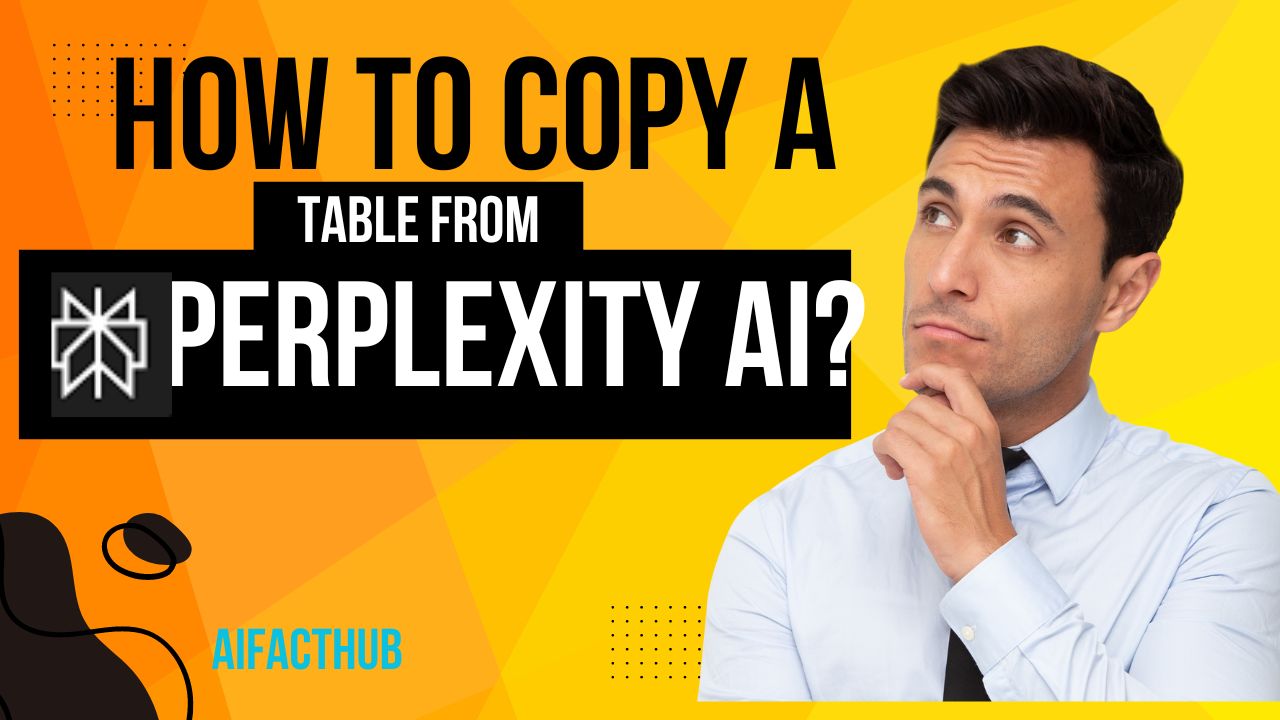
Perplexity AI is a cutting-edge, AI-powered search engine that leverages natural language processing (NLP) and machine learning to deliver real-time, accurate responses to user queries.
Unlike traditional search engines, Perplexity AI goes beyond simple search results by allowing users to organize and structure data, such as creating tables directly from the information it retrieves.
This makes it a powerful tool for those needing more detailed and organized data outputs.
However, some users find it challenging to copy tables from Perplexity AI, as the process isn’t always straightforward. Despite this, Perplexity AI’s ability to provide structured data and its advanced features make it a valuable resource for users seeking more than just basic search results. Whether you’re analyzing complex data or just looking for quick answers, Perplexity AI offers a unique and efficient approach to information retrieval that stands out in search engines.
Table of Contents
Exploring Perplexity AI and Its Innovative Table Feature | Understanding Perplexity AI and Its Table Feature
Perplexity AI is an advanced language model designed to generate human-like responses, offering a range of functionalities, including the ability to create and manipulate tables. Whether you’re using it for research, data analysis, or content creation, Perplexity AI can produce tables based on the information you provide, making it a versatile tool for various tasks.
However, one challenge users face is how to effectively copy these tables for use in other applications, such as spreadsheets or documents. In this guide, we’ll explore how to copy a table from Perplexity AI and offer tips to make the process smoother.
Optimizing Your Workspace for Productivity
Before you start copying tables from Perplexity AI, preparing your workspace is essential. Ensure you have a text editor, spreadsheet software, or another tool ready to paste the copied table into. If you’re working on an iPhone, ensure you have the necessary apps installed, such as Google Sheets or Microsoft Excel, to manage and edit the tables.
Additionally, keep in mind that copying tables might require some adjustments to the formatting, depending on where you’re pasting the content. Having a basic understanding of how to format tables in your chosen application will save you time and effort.
Preparing Your Workspace
To ensure a smooth process when copying a table from Perplexity AI, it’s important to prepare your workspace based on your device:
For iPhone users.
– Make sure your iOS is updated.
– Have a note-taking or spreadsheet app ready.
– Ensure clipboard functionality is enabled.
For Android users.
– Update your Android OS.
– Install a reliable note-taking or spreadsheet app.
– Check your clipboard settings.
For desktop users copying to Google Sheets.
– Use an updated web browser.
– Log in to your Google account.
– Open Google Sheets in a new tab.
Proper workspace preparation helps avoid issues and makes the copying process smoother.
How to Copy a Table from Perplexity AI
Copying a table from Perplexity AI is a straightforward process, but it can vary slightly depending on the device you’re using. Here’s a step-by-step guide
Source file – Epic AI Tools
1. Generating the Table
First, ask Perplexity AI to generate a table based on your query. For example, you might ask it to create a table comparing different data points or summarizing information
2. Selecting the Table
Once the table is generated, highlight the entire table by clicking and dragging your mouse across it. If you’re using an iPhone, tap and hold on to the text until the selection tool appears, then adjust the handles to cover the entire table.
3. Copying the Table
After selecting the table, right-click (or tap and hold on a touch device) to bring up the context menu, and select “Copy.” Alternatively, you can use keyboard shortcuts like `Ctrl + C` (Windows) or `Command + C` (Mac) to copy the selected table.
4. Pasting the Table
Open the application where you want to paste the table, such as a text editor or spreadsheet software. Right-click and select “Paste,” or use the shortcut `Ctrl + V` (Windows) or `Command + V` (Mac).
5. Adjusting the Formatting
Once pasted, you might need to adjust the formatting to ensure the table appears correctly. This could involve resizing columns, aligning text, or tweaking borders.
Alternative Methods for Extracting Table Data

1. Using a Markdown Editor
If you’re familiar with Markdown, you can copy the table as plain text and then convert it into a Markdown table format. This is particularly useful for those who use Markdown editors or platforms like Obsidian, which support Markdown formatting.
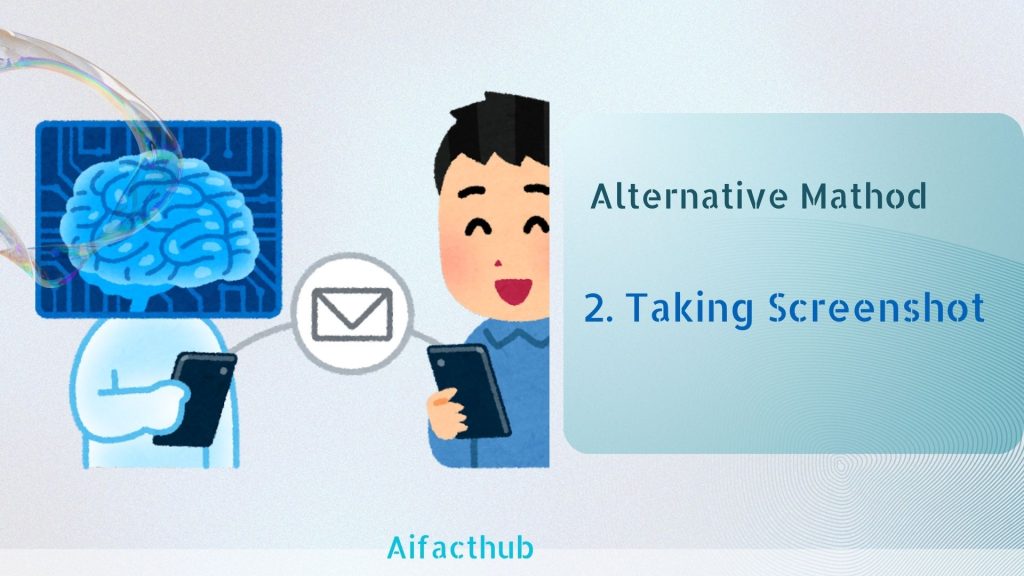
2. Taking Screenshots
If you’re having trouble copying the table’s text, consider taking a screenshot of the table and using optical character recognition (OCR) software to extract the data. This method is less efficient but can be a useful workaround.
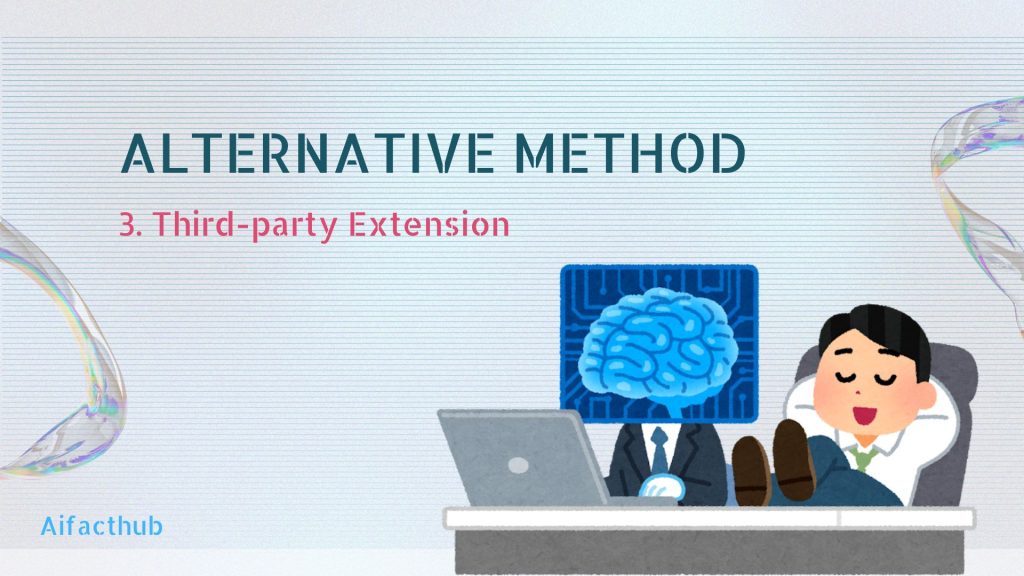
3. Third-Party Extensions
Some browser extensions and tools are designed to enhance copying and pasting functionality, especially for complex formats like tables. Explore options like “Table Capture” for Chrome, which allows you to copy HTML tables with ease.
Tips for Efficiently Working with Copied Tables
Working with copied tables can sometimes be tricky, especially if the formatting doesn’t carry over perfectly. Here are some tips to help you manage tables more efficiently
1. Use Spreadsheet Software
Tools like Microsoft Excel, Google Sheets, or Apple Numbers are designed to handle tables and make formatting adjustments easier. If you paste a table into a spreadsheet, you’ll have more control over the layout and design.
2. Leverage Table Formatting Tools
Most word processors and spreadsheet software have built-in tools for formatting tables. Use these features to adjust cell size, align text, and apply borders to make your table more readable.
3. Avoid Complex Formatting in Perplexity AI
If you know you’ll be copying the table, ask Perplexity AI to generate a simple table without complex formatting. Simpler tables are easier to copy and paste without losing structure.
Troubleshooting Common Issues
Copying tables from Perplexity AI can sometimes lead to unexpected issues, such as misaligned columns or missing data. Here’s how to troubleshoot common problems.
1. Misaligned Columns
If the columns are misaligned after pasting, manually adjust the column widths in your spreadsheet software to ensure everything lines up correctly.
2. Missing Data
If some data is missing after pasting, check if the entire table was selected before copying. If not, repeat the process, ensuring all rows and columns are highlighted.
3. Formatting Errors
Formatting issues are common when copying tables. If you encounter this, try pasting the table into a plain text editor first to remove any hidden formatting, then copy it again into your desired application.
Leveraging Copied Tables for Data Analysis
Once you’ve successfully copied and pasted your table, you can leverage it for various data analysis tasks. Here are some ways to use your table
1. Data Visualization
Import your table into data visualization tools like Tableau or Google Data Studio to create charts and graphs that represent your data visually.
2. Statistical Analysis
Use statistical software like R or SPSS to analyze the data within your table. These programs can handle large datasets and provide in-depth insights.
3. Collaborative Projects
If you’re working on a collaborative project, share the table in a cloud-based platform like Google Sheets, where multiple users can edit and analyze the data simultaneously.
Conclusion
Copying tables from Perplexity AI can enhance your data analysis, content creation, and research tasks. While the process is generally straightforward, it’s essential to be aware of potential formatting issues and explore alternative methods if needed.
By following the steps outlined in this guide, you’ll be able to efficiently copy and use tables from Perplexity AI across various applications.
Whether you’re using Reddit to find solutions, working on an iPhone, or exploring alternative tools like Obsidian, knowing how to effectively copy and manage tables from Perplexity AI will streamline your workflow.
Additionally, understanding the capabilities and limitations of Perplexity AI will help you make the most of this powerful tool.
FAQS
Is Perplexity AI accurate?
Perplexity AI is generally accurate but can vary depending on the complexity of the query.
Is Perplexity AI better than ChatGPT?
Perplexity AI and ChatGPT serve different purposes; Perplexity is great for structured data, while ChatGPT excels in conversational AI.
What is the controversy with Perplexity AI?
The controversy mainly revolves around data privacy and the accuracy of the information it provides.
Is Perplexity AI ethical?
The ethics of using Perplexity AI depend on its application and how users handle the data it generates.
Can I copy tables from Perplexity AI on my mobile device?
Yes, you can copy tables from Perplexity AI on both Android and iOS devices.
How do I ensure the copied table maintains its formatting?
Use a compatible app or platform, like Google Sheets, to preserve table formatting.
Is it possible to extract only specific columns or rows from a Perplexity AI table?
Yes, you can copy specific columns or rows manually by selecting them.
Are there any legal considerations when copying tables from Perplexity AI?
Ensure you’re not violating any terms of service or intellectual property rights when copying and using the data.




Купить автоэлектронику в ParkCam — качественные устройства для каждого авто
интернет магазин автоэлектроники парк кам
Тарелки для сервировки обеденного стола — стильная посуда для особых случаев
коричневые тарелки [url=https://www.posudaklub.ru/]https://www.posudaklub.ru/[/url] .
Прочные и стильные френч-прессы — насладитесь идеальным кофе дома
френч пресс литр [url=https://posudakitchen.ru/]https://posudakitchen.ru/[/url] .
Best tools for website building, that make life easier.
website building agency [url=https://onlyblogthemes.com/]website building agency[/url] .
вывод из запоя в стационаре воронежа [url=http://zelenograd.rusff.me/viewtopic.php?id=1233/]http://zelenograd.rusff.me/viewtopic.php?id=1233/[/url] .
вывод из запоя в воронеже [url=http://automobilist.forum24.ru/?1-19-0-00000140-000-0-0-1730749275/]http://automobilist.forum24.ru/?1-19-0-00000140-000-0-0-1730749275/[/url] .
вывод из запоя в стационаре анонимно [url=http://wisdomtarot.tforums.org/viewtopic.php?f=16&t=11729]http://wisdomtarot.tforums.org/viewtopic.php?f=16&t=11729[/url] .
Каркасный дом под ключ: сочетание качества, удобства и доступной цены
каркасный дом спб [url=http://www.karkasnyi-dom-pod-klyuch-1.ru]http://www.karkasnyi-dom-pod-klyuch-1.ru[/url] .
вывод из запоя сочи [url=www.chesskomi.borda.ru/?1-8-0-00003050-000-0-0-1730786426/]www.chesskomi.borda.ru/?1-8-0-00003050-000-0-0-1730786426/[/url] .
вывод из запоя круглосуточно сочи [url=https://sportandpolitics.ukrbb.net/viewtopic.php?f=24&t=17830/]вывод из запоя круглосуточно сочи [/url] .
Как оказалось, купить диплом кандидата наук не так уж и сложно
Jugabet registro [url=https://jugabet-peru777.com/]Jugabet registro[/url] .
Design Custom Stamps Online for Business Branding or Personal Use
create stamp online free [url=https://stampingandblogging.com/]create stamp online free[/url] .
Быстрое обучение и получение диплома магистра – возможно ли это?
Кашированная фольга с индивидуальным дизайном под ваш бренд
алюминиевая фольга пищевая [url=https://ufalaki.ru]https://ufalaki.ru[/url] .
Екологични сглобяеми къщи за устойчиво и удобно бъдеще
най добрите сглобяеми къщи в българия [url=sglobyaemi-kushti.com]sglobyaemi-kushti.com[/url] .
Как правильно купить диплом колледжа и пту в России, подводные камни
Комплексное оборудование для конференц зала: современные технологии под ключ
оснащение конференц залов оборудованием [url=https://oborudovaniye-konferents-zala1.ru]https://oborudovaniye-konferents-zala1.ru[/url] .
Оборудование для актового зала: комфорт, стиль и передовые решения для вашего пространства
звуковое оборудование для актового зала школы [url=https://oborudovaniye-aktovyh-zalov1.ru/]https://oborudovaniye-aktovyh-zalov1.ru/[/url] .
Профессиональное оснащение мультимедийным оборудованием с гарантией
оснащение мультимедийным оборудованием [url=https://osnashcheniye-multimediynym-oborudovaniyem1.ru]https://osnashcheniye-multimediynym-oborudovaniyem1.ru[/url] .
Современные решения для интеграции мультимедийных систем под ключ
интеграция мультимедийных систем [url=https://integratsiya-multimediynykh-sistem1.ru]https://integratsiya-multimediynykh-sistem1.ru[/url] .
Профессиональное оборудование переговорных комнат для вашего офиса
оборудование переговорных [url=https://www.oborudovaniye-peregovornykh-komnat1.ru/]https://www.oborudovaniye-peregovornykh-komnat1.ru/[/url] .
Запчасти ВАЗ с гарантией: оригинальные детали высокого качества
запчасти для ваз [url=http://zapchasti-na-vaz1.ru/]http://zapchasti-na-vaz1.ru/[/url] .